
Welcome to
The Help Desk
Learn how to use Moment In Time for macOS below!
A bug in Moment In Time 1.2.1 has been detected. This bug disabled the sound preference in Settings. A fix is available in version 1.2.2, which you can update to now on the Mac App Store.
Just watch the moments tick by.
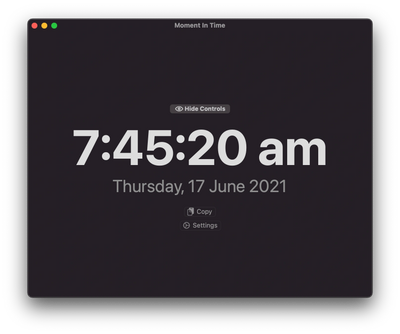
No set-up required.
Moment In Time uses the current time on your Mac's system clock. This means you won't need to configure a thing before using the app.
Simply watch the time tick by.
The time and date will just tick by, minute by minute, or second by second, depending if you have "Show seconds on the clock." enabled or not.

Copy the Time and Date
Click "Copy" below the date and choose from one of the different formats for date or time.
Once you've picked one, click "Copy" and that text has been added to your clipboard for you to paste elsewhere.
Hide Controls

Click "Hide Controls"
Controls are now hidden.
Controls are now hidden.
To hide the controls, including the copy, settings & hide buttons, click "Hide Controls", which is above the clock.

Controls are now hidden.
Controls are now hidden.
Controls are now hidden.
The controls have been hidden, leaving a more elegant clock with even less distractions.
Show controls again.
Controls are now hidden.
Show controls again.
To show controls again, move your cursor to where the "Hide Controls" button was.
A new button titled "Hidden" will appear (but will disappear when your cursor leaves the area), click that button and the controls will return.
CUSTOMISATION
Open Settings.
Add more detail to the clock.
Add more detail to the clock.

You can open Settings by clicking "Moment In Time" on the right of the Apple menu, or, use the keyboard shortcut: ⌘, (Command + Comma).
You can also click the "Settings" button below the clock.
Add more detail to the clock.
Add more detail to the clock.
Add more detail to the clock.

Toggle the "Show seconds on the clock." switch on to show seconds on the clock.
Play a sound every second.
Add more detail to the clock.
Play a sound every second.

Toggle the "Play a sound every second." switch on to have a ticking sound play every second.
Colours & Themes.
Change the look of the clock.
Play a sound every second.

Toggle these options to change the colour of Moment In Time's background and/or clock to any of 8 different options:
Default, Red, Orange, Yellow, Green, Blue, Purple, Pink.
You can also toggle the "Change the background every hour." switch on to have Moment In Time change the background automatically every hour.
Change the look of the clock.
Change the look of the clock.
Change the look of the clock.

Choose an option from the drop-down menu next to "Font of the clock." to change the appearance of the text on the clock and date.
You can also toggle the "Size of the clock." switch to change the size of the date and time. There are two options:
- Default: Clock font size = 100
- Large: Clock font size = 200
vIEW THE PRIVACY POLICY HERE.
Some features may require the latest version of Moment In Time. You can update for free from the Mac App Store.
Apple TV, tvOS, iPad, iPadOS, iPhone, iOS, Mac and macOS are registered trademarks of Apple Inc.
Powered by GoDaddy
This website uses cookies.
We use cookies to analyze website traffic and optimize your website experience. By accepting our use of cookies, your data will be aggregated with all other user data.