Learn how to use Moment In Time for your Apple TV below.
Just watch the moments tick by.
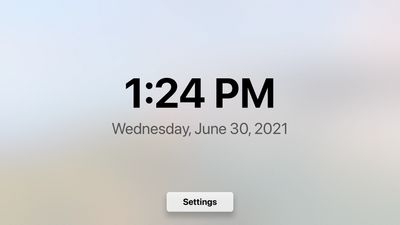
No set-up required.
Moment In Time uses the current time on your Apple TV's system clock. This means you won't need to configure a thing before using the app.
Simply watch the time tick by.
The time and date will just tick by, minute by minute, or second by second, depending if you have "Show seconds on the clock." enabled or not.
Hide Controls

Press Play/Pause on your remote to hide controls.
Press Play/Pause on your remote to hide controls.
Press Play/Pause on your remote to hide controls.
Press Play/Pause on your remote to hide the Settings button on your clock.

Controls are now hidden.
Press Play/Pause on your remote to hide controls.
Press Play/Pause on your remote to hide controls.
The controls have been hidden, leaving a more elegant clock with even less distractions.
Show controls again.
Press Play/Pause on your remote to hide controls.
Show controls again.
To show control again, simply press Play/Pause on your remote.
CUSTOMISATION
Open Settings.
Add more detail to the clock.
Add more detail to the clock.

You can open Settings by clicking "Settings" from the clock screen.
Add more detail to the clock.
Add more detail to the clock.
Add more detail to the clock.

Toggle "Show seconds on the clock." to "Yes" to show seconds on the clock.
Colours & Themes.
Add more detail to the clock.
Change the background every hour.

Toggle these options to change the colour of Moment Of Time's background and/or clock to any of 11 different options:
Default, Red, Orange, Yellow, Green, Blue, Purple, Pink, Black, White, and Winter (background only).
Change the background every hour.
Change the background every hour.
Change the background every hour.

Toggle "Change the background every hour." to "Yes" to have Moment In Time automatically change the background at the start of every hour to any of 7 options at random:
Red, Orange, Yellow, Green, Blue, Purple, Pink
Play a sound every second.
Change the background every hour.
Play a sound every second.

Toggle "Play a sound every second." to "Yes" to have a ticking sound play every second.
Make it snow on the clock.
Change the background every hour.
Play a sound every second.

Choose an option under "Snowfall on the clock." and add a splash of winter to your clock by adding a light, moderate, or heavy snowfall to your clock.
Closing Settings.
Closing Settings.
Closing Settings.
On the first generation Siri Remote, press the MENU button to close Settings.
On the second generation Siri Remote, press the < button to close Settings
vIEW THE PRIVACY POLICY HERE.
Some features may require the latest version of Moment In Time. You can update for free from the App Store.
Apple TV, tvOS, iPad, iPadOS, iPhone, iOS, Mac and macOS are registered trademarks of Apple Inc.
Powered by GoDaddy
This website uses cookies.
We use cookies to analyze website traffic and optimize your website experience. By accepting our use of cookies, your data will be aggregated with all other user data.